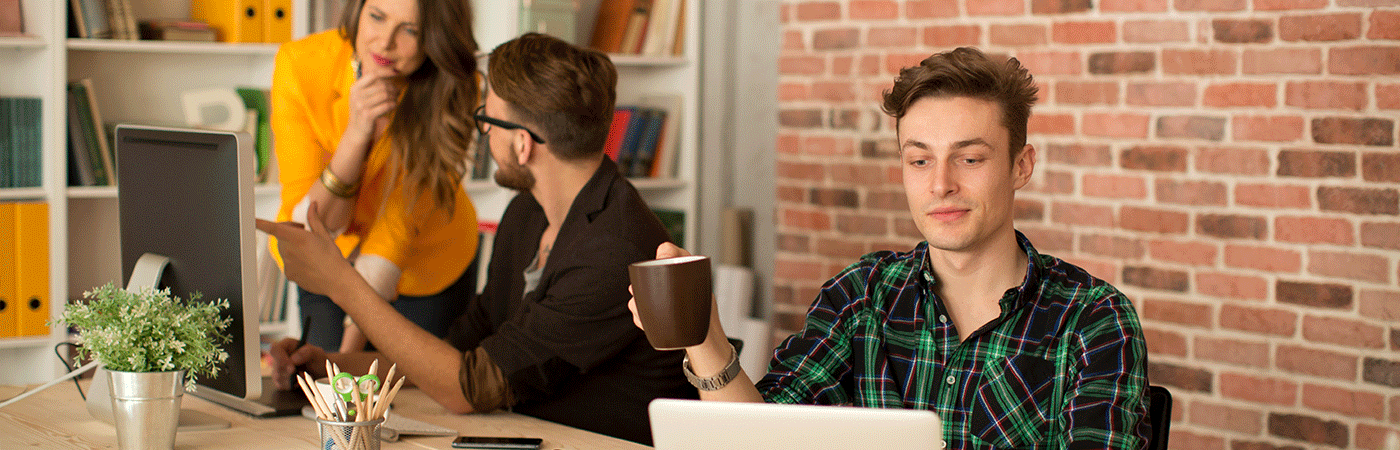My Time Management
1. How many hours have I worked?
2. How much overtime have I worked?
3. What's my absence balance?
1. How many hours have I worked?
Employee:
As an employee, you always have an insight into your working time balance. You can see at a glance how many hours you have worked on a particular day, in a particular week or even in a particular month. You can also see immediately how much time there was a break, whether it was a voluntary break or a mandatory break due to company or legal regulations. The level of detail is so high that there is no room for error.
You can see not only when you were present, but also what you were working on. Detailed information on the individual overviews can be found here: Overview - What is what?
For many overviews you can also display diagrams to get a quick overview. While you are in the list of the respective overview, click on the sidebar on the right-hand side of the screen. This opens the diagram view.
HR Manager:
As an HR Manager, you have a number of other options for maintaining an overview of the company's entire time management system. First and foremost the dashboards.
You can find them here: Navigation Bar -> HR -> Dashboards
You'll find a number of different dashboards that give you overviews for all areas of your organization, depending on your permissions. You can easily switch between all dashboards via the drop-down menu (marked red in the screenshot).
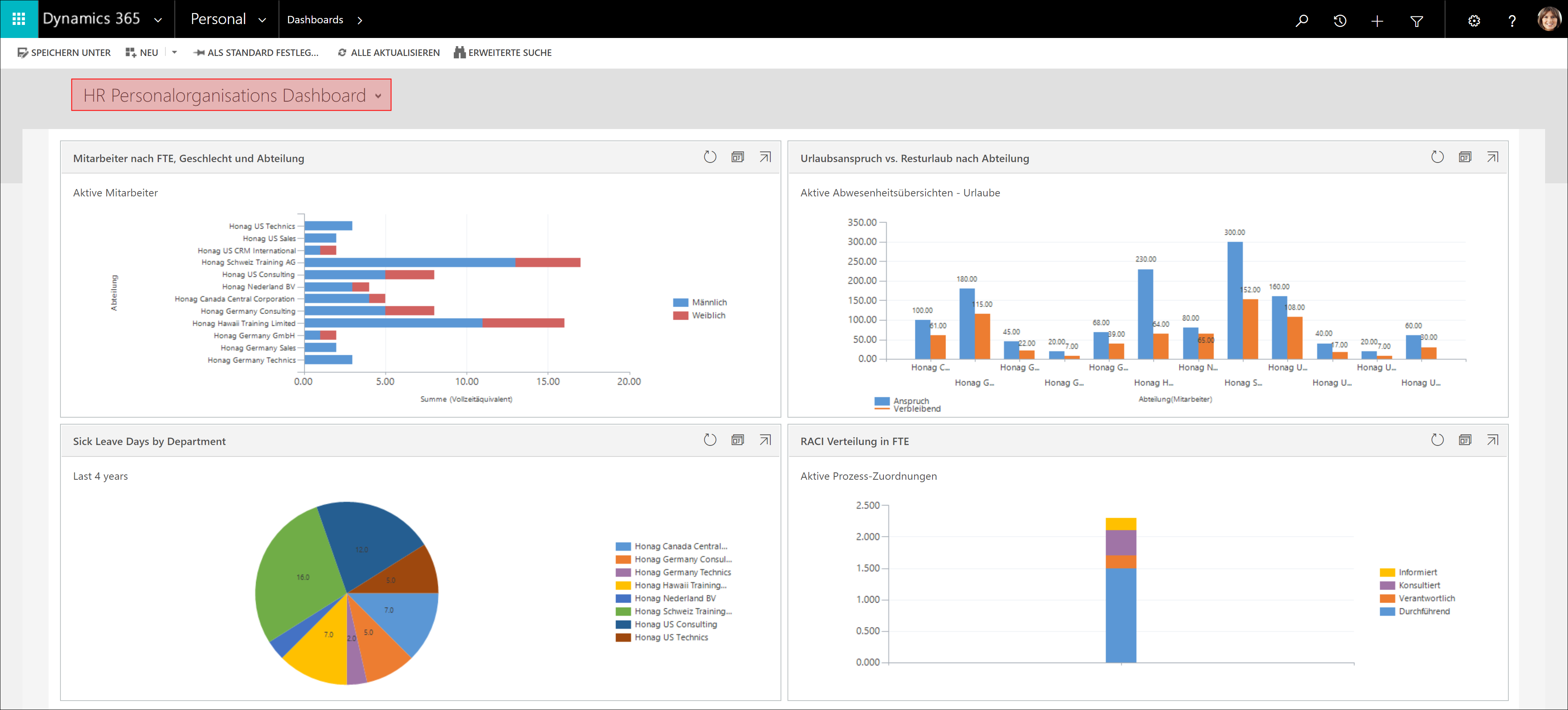
If you're missing the perfect dashboard, you can easily create your own.
For further processing or for manual storage, it is of course also possible to export all overviews. How this works is shown here with the help of the absence calendar: Export to Excel
Back to top | Back to table of contents
2. How much overtime have I worked?
Go to Navigation Bar -> HR -> Leave Summaries and open the desired record of the type Overtime
The sector on the left gives you a quick overview. Whose overview is it, which period is covered by the overview and how many hours entitlement have been earned, how many have already been compensated and how many hours are still available.
In the right sector you will now find a list of your overtime. For each day on which you have worked overtime, a new entry is created here and thus new entitlement for your overtime account. You can also see when you used the overtime for a vacation request.
Back to top | Back to table of contents
3. What's my absence balance?
With Dynamics HR Management, you as an employee as well as HR manager have insight into absence balances. As an employee you can find out at a glance how many vacation days you have already had, how many days are left and apply for vacation directly in the same overview. As HR Manager you can do the same, not only for yourself, but also for departments or even the whole company.
In addition to the overview you get when you request a leave, you can use your Employee Dashboard.
Go to Navigation Bar -> HR -> Dashboards
As usual, you can use the drop-down menu (marked red in the screenshot) to select all the dashboards for which you have the necessary authorization. For example, the HR Manager Dashboard for Personnel Organization looks like this. Here you can see, among other things, how many sick days have occurred so far and how the relationship between leave entitlement and remaining leave days is broken down by department.
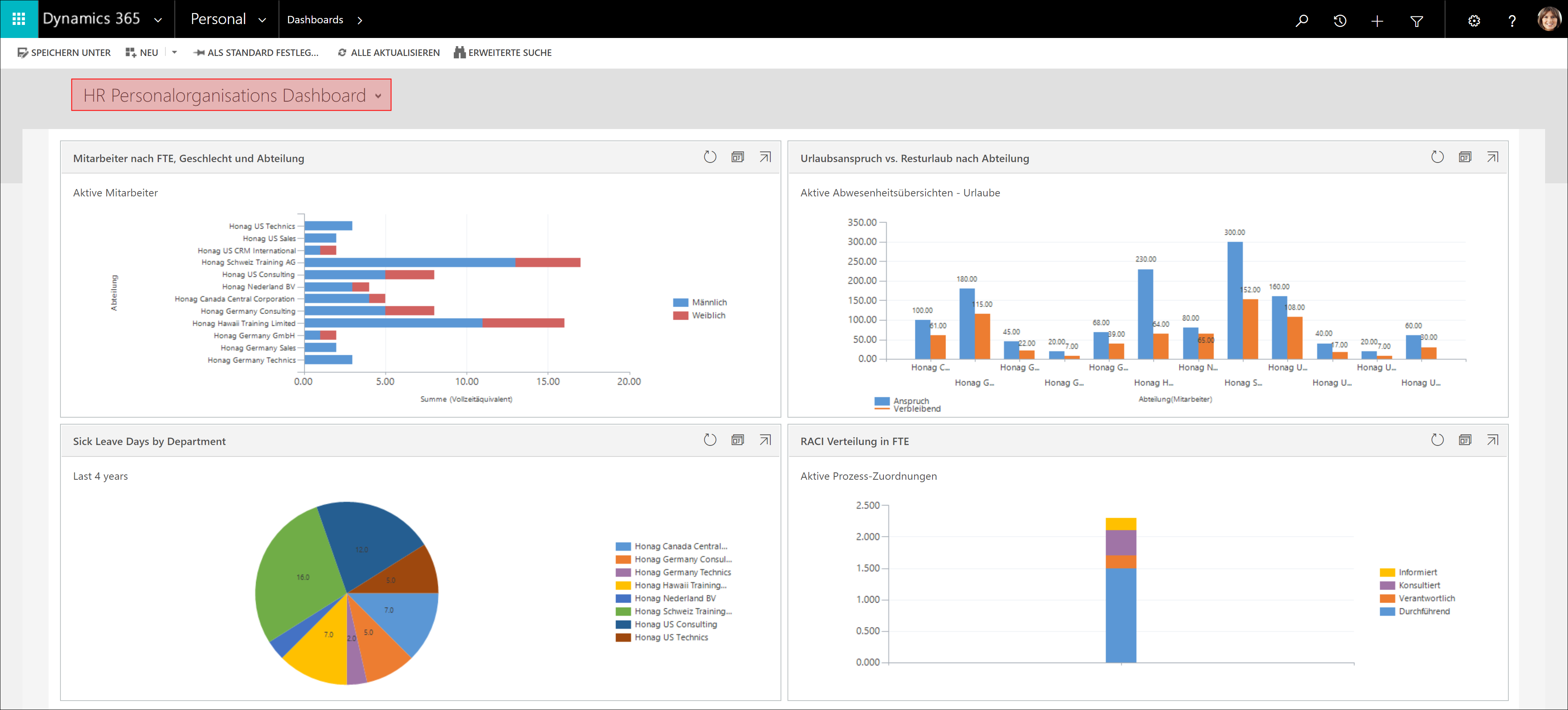
More information can also be found here: Leave Summaries