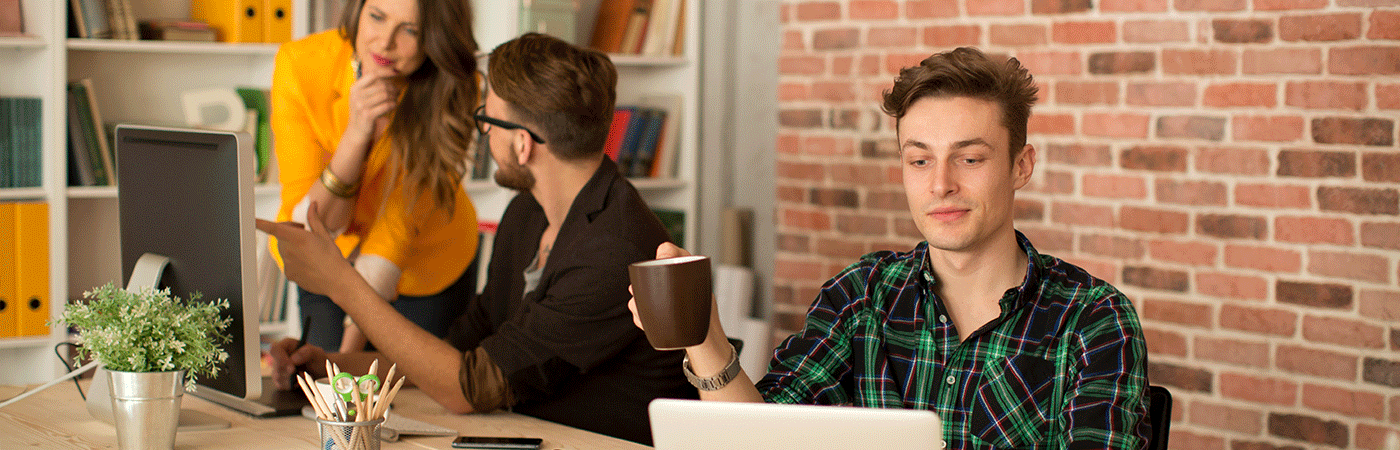Record working times
1. Create Time Sheet
2. Process Time Sheet
1. Create Time Sheet
All working times are recorded in the Time Sheets. Here you can specify in detail on which day how much time was invested for which process. These collected data are automatically linked to your attendances and thus supplement the daily summaries.
If you do not (only) want to book times for processes, but also for projects, you need licenses for the project management solution. For detailed information on which licenses you need, please contact your Success Manager.
Go to Navigation Bar -> HR -> Time Sheets and open the time sheet you want to fill out by double-clicking


In the section XXX click the + Icon to open the Quick Create Menu

Select the process or project to which you want to post your time. If you have worked on several processes/projects, you can enter them in the same way.
In the newly created lines, you can now specify how much time you have invested for each day.
Note:
In order to make Saturday and Sunday available for time recording, you must display them by making an adjustment in the form editor.
More information can be found here: Create Customizing Solution, Use Form Editor
If you have any problems, please contact your Success Manager.
Once you have fully recorded your working hours, click Next Phase.

Back to top | Back to table of contents
2. Process Time Sheet
The supervisor can now check and finally approve the time sheet. A click on Next Phase closes the process and locks the record against further changes.