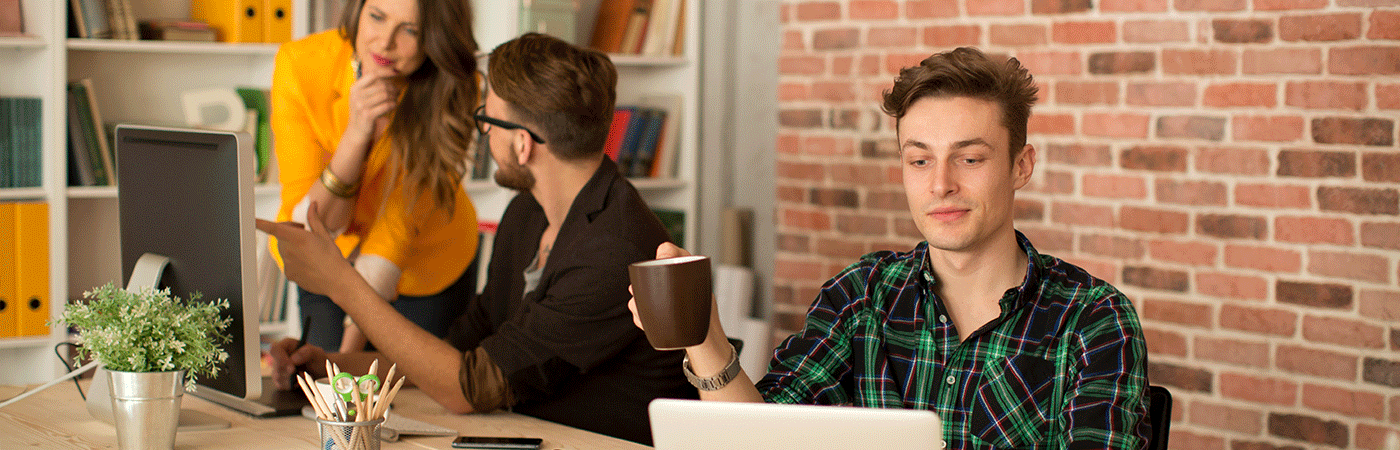Diagram Sections
Most features with a data overview offer the possibility to graphically show the data according to your interests.
Below, we use the list of all employees as an example.
On the right edge is a bar, which you can open with a simple click
The diagram section opens. You can zoom in on this by clicking and hold the mouse on the left edge and move left or right. Release the mouse button to keep the current size
At the left edge of the header you can see the current View. For many functions, we directly provide the most interesting views, but you can customize them at any time or create new ones from scratch.
To change the view, click on the view's title and select the desired view from the drop-down menu.
The arrow on the right edge reduces the diagram area
In the menu bar, click the ellipsis to open the export and import menu
Create a new view
In the header of the diagram section, click the + Icon
Now define the view you want to create. It's best to start with a meaningful title (1) . Use fields 2 and 3 to select the data to be displayed. In area 4 you can select the diagram type.
Finally, click on the small floppy disk at the top to save the graph.
From now on you can select this diagram from the drop-down-menu View