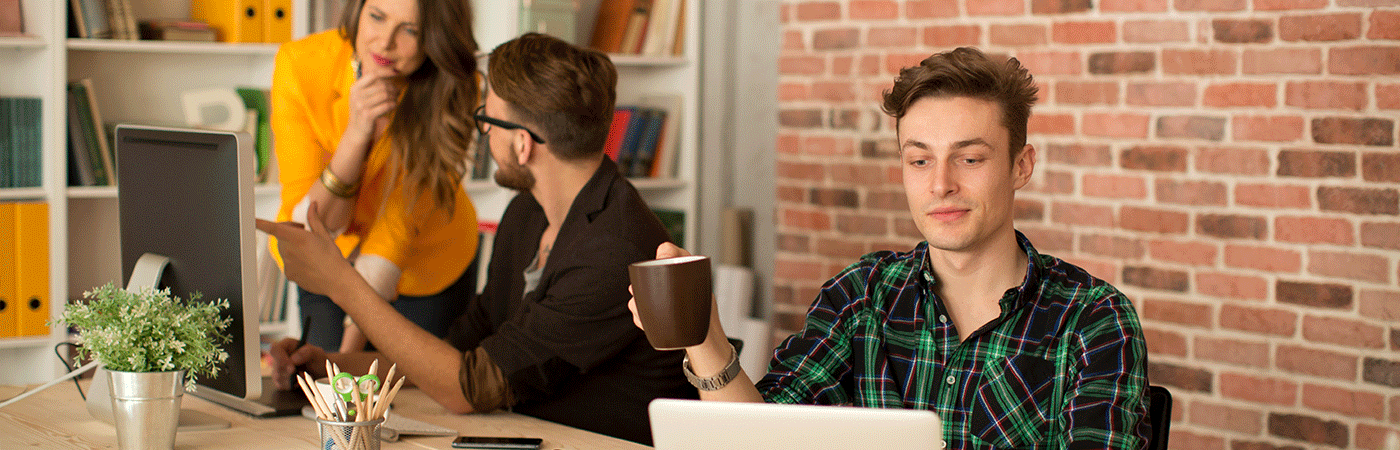Filtering Data Grids
Every feature that offers a data overview can be used for reporting through the possibilities to filter the data live and to find exactly the data you are looking for.
The way you can filter data is always the same. Only the names of the columns vary depending on what kind of data you are viewing.
Below, we use the list of all employees as an example
If you click on a column header, you will sort this column alphabetically from A-Z . Another click sorts the column from Z-A . As a sorting indicator, a small arrow appears next to the column heading

At the right end of the header bar is a small funnel . Click on it to activate the filter mode.
The indicator of filter mode is a small arrow appearing next to each column header

Now click on one of these arrows, for example in the column Manager, to open the filter menu. There you can define how to filter the data. If you want to see if an employee has no manager, select the option Does not contain data
For more filtering options, choose Custom Filter
This allows you to define very precise filter rules

Next to the column header to which you have applied a filter, a small funnel with an arrow next to it appears. The filters are not limited to one column. For example, you could search for all employees who belong to a specific department (Filter 1) and have a full-time equivalent of 0.5 (Filter 2).
To reset a filter, open the filter menu and select Reset Filter