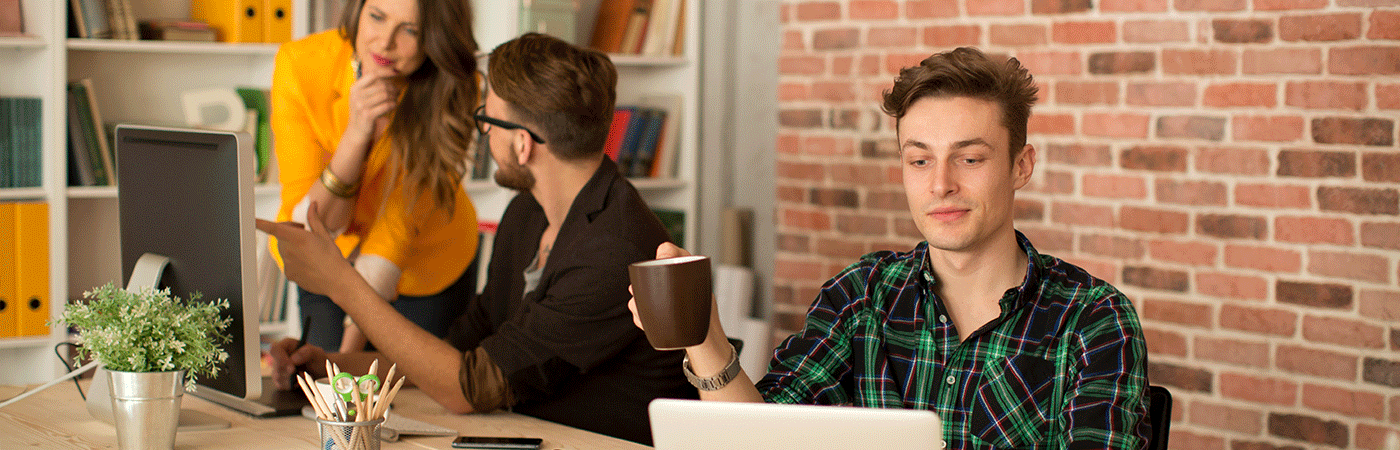Absence Type Settings
Dynamics HR Management provides a number of absence types for the new installation, such as leave, overtime compensation, illness, and many more.
If you require additional absence types, you can add them manually at any time.
1. Add absence type
2. Configure absence type
1. Add absence type
If you would like to add a new absence type to the selection, you will find further information here: Extend a global option set
2. Configure absence type
Open the absence type you want to configure with a double-click or create a new one

Enter the desired configuration (the values in parentheses are considered by the system as default, if you leave a field blank):
- Absence Category: Select whether this absence type is ad-hoc (eg work accident) or planned (eg vacation). The different absence categories affect at what point in time the absent hours/days are credited to the work time, if this option is set to yes. Planned absences get credited as soon as the are approved, ad-hoc absences get credited, as soon as they are created and stay credited as long as they don't get canceled or rejected (empty field = Planned Absence)
- Calculation Type: Select Deduct from existing Leave Entitlement for absence types that employees get an entitlement, eg vacation. Select Create negative Leave Entitlement for all the other absence types where employees usually don't have entitlements, eg work accidents (empty field = Deduct from existing Entitlement)
- Time Unit: Select whether this absence type is calculated in hours or in days
- Enable for Self-Service: Select whether this absence type is available for employee self-service. By default, only vacation is available.
- Enable Self-Service Cancelation: Select whether this absence type can be cancelled by the employee who requested it in employee self-service. This field is only visible when this absence type was selected for Self-Service.
- Preferred Entitlement: Select whether Carried Forward Entitlements from the last period or the New Entitlements are consumed first (empty field = new entitlement)
- Escalation Absence Type: Select the absence type whose entitlement is used to escalate exceeding absences. The Time Units of both absence types must be the same
- Credit Hours to Work Time: Select whether the absence time is counted as work time. More information about: Track work time
- Process Carry Forward: Decide, whether remaining leave entitlements are processed or ignored, when you want to carry forward remaining leave entitlements: Dialogue for Carry Forward Leave Entitlement
- Calculation of duration: Select whether the absence duration is calculated automatically or the employee is allowed to enter the duration manually. The manual entry of hours could for example be used to enter 1 hour of overtime. The minimal amount of automatically calculated leave is half a day
- Prevent Overbooking: Select whether the employees can only request leave when they have sufficient entitlement for that leave period.
Save & Close the record