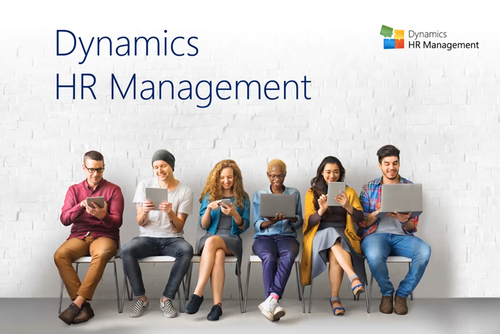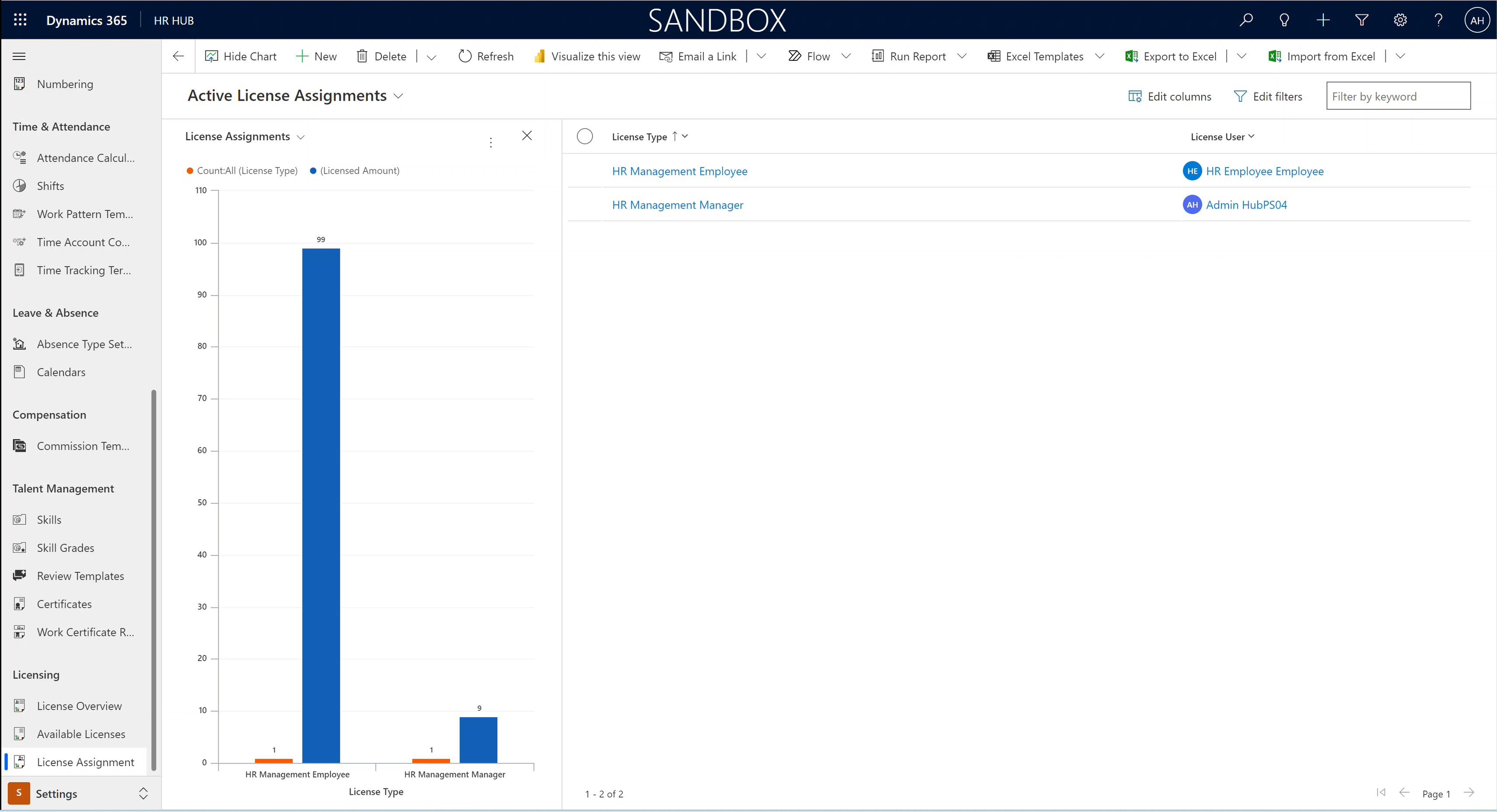This page takes you through the process of assigning a license to the users in your HR for Dynamics system.
All users need a license in order to be able to use the software.
Assign license to users
Objective
Process
System Admin
Create new License Assignment
System Admin
Fill all necessary information
System Admin
Repeat for all users in the System
Prerequisites
- A license key is already booked into your system
Click Through
- Log into your HR for Dynamics system with your generic Admin Account
- Open the HR HUB App
- In the lower left corner, switch from Overview to Settings
- On the left, click on License Assignments
- Click on +New in the top bar
- Fill out the following fields:
- License user: fill in a user's name. You can search for users, then click on their name to fill the field
- License Type: Choose the correct license for the user
- Your generic admin user gets an HR App Administrator license
- Regular employees get HR Management Employee licenses
- People working the full spectrum of HR tasks get HR Management Manager licenses
- People in HR who only work in Recruiting get HR Management Recruiter licenses
- Supervisors get HR Management Supervisor licenses
- Supervisors who work in recruiting only get HR Management Supervisor Only Recruiting licenses
- Assign Roles Automatically: Set this to Yes
- Preset Typical Email Settings: Set this to Yes
- Click Save & Close
- Repeat these steps for all the users who will use your HR system
- In order to proceed to the next step of this setup, assign at least one HR Management Manager license to one HR Manager user in your system
Hint
- By clicking Show Chart on the License Assignments page, you can check how many of your licenses are currently assigned to users
- HR Management staff licenses are not assigned to people, they enable you to maintain more employee files in the system.
Result
Once your licenses have been assigned, they show up in the list of license assignments. You can also click Show Chart on the top for a visualization of your used and available licenses.
Next Step (Self-implementation Path)
- After assigning the correct HR license to all your users, the technical part of the implementation is done.
- Depending on the size of your company, it may be that at this point the responsible IT worker hands over the setup to someone in the HR department.
- In the next section you will learn how to fill your HR for Dynamics system with your company's information and how to configure the most important settings.
- If the setup is handed over to another person (HR department) at this point, we recommend to first have a look at the tutorial how to access your HR for Dynamics solution. It may also be the case that HR Managers, who are responsible for adherence to GDPR standards, would like to double-check security and data protection.
- Content-wise, the next setup step is the creation of Departments in your HR solution.